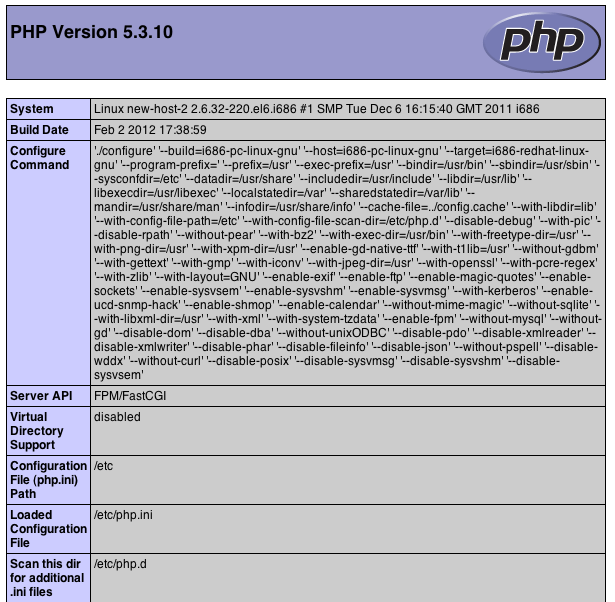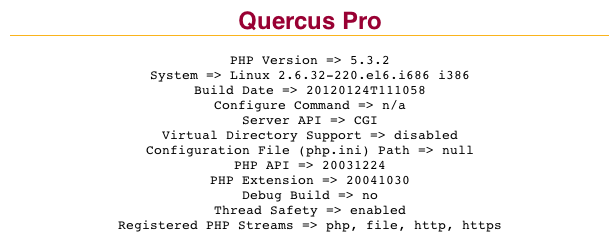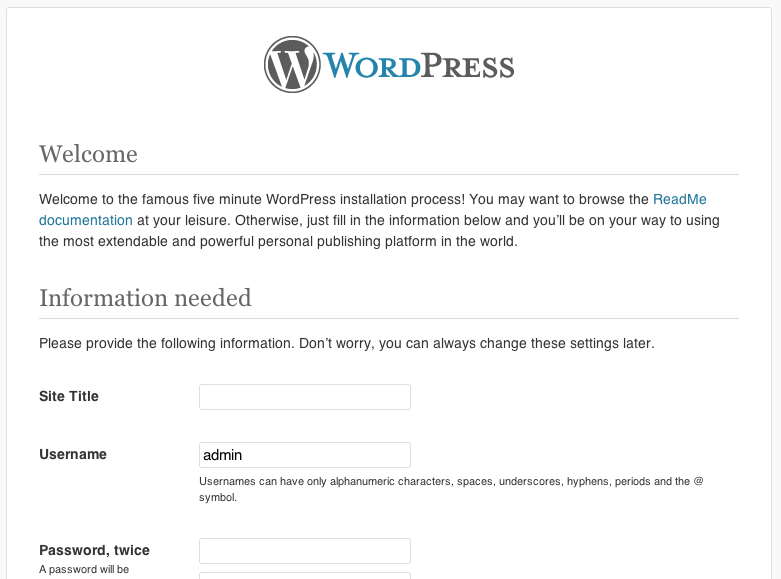Web Server: Using FastCGIProxy to Reverse Proxy to Native PHP
From Resin 4.0 Wiki
| Line 15: | Line 15: | ||
php-fpm will startup by default listening on the local address on port 9000, which works fine for us. | php-fpm will startup by default listening on the local address on port 9000, which works fine for us. | ||
| + | |||
The example below provides a simple Resin configuration with /var/www as the root (htdocs) directory where PHP content is located. | The example below provides a simple Resin configuration with /var/www as the root (htdocs) directory where PHP content is located. | ||
| − | (This is an "Apache" style configuration, where all documents located in /var/www are web content. You can also configure FastCgi in a single Java web-application by adding <resin:FastCgiProxy>to WEB-INF/resin-web.xml. | + | (This is an "Apache" style configuration, where all documents located in /var/www are web content. You can also configure FastCgi in a single Java web-application by adding <resin:FastCgiProxy>to WEB-INF/resin-web.xml.) |
''conf/resin.xml: | ''conf/resin.xml: | ||
Latest revision as of 00:00, 7 February 2012
This cookbook will show you how to execute local CGI scripts through Resin using FastCGI. We'll use php-fpm as the FastCGI process manager and map *.php to Resin's included FastCGI servlet. Finally, it will provide instruction on setting up WordPress to run in Resin using FastCGI.
For standard CGI, see Application Server: Native PHP With CGIServlet.
Keep in mind that Resin comes with [Quercus], Caucho's 100% Java implementation of PHP5. You may not need native PHP if Quercus works for your application.
Executing PHP with FastCGI
Setup of FastCGI is sightly more complex than basic CGI, since you need to install php-fpm. php-fpm is PHP's FastCGI process manager. It DOES NOT come with PHP by default. It must be enabled as a compile time option using the flag "--enable-fpm". See PHP-FPM Install documentation for more information. (The IUS Community Project has a php-fpm RPM available.)
# Startup php-fpm php-fpm
php-fpm will startup by default listening on the local address on port 9000, which works fine for us.
The example below provides a simple Resin configuration with /var/www as the root (htdocs) directory where PHP content is located.
(This is an "Apache" style configuration, where all documents located in /var/www are web content. You can also configure FastCgi in a single Java web-application by adding <resin:FastCgiProxy>to WEB-INF/resin-web.xml.)
conf/resin.xml:
<resin xmlns="http://caucho.com/ns/resin" xmlns:resin="urn:java:com.caucho.resin"> <log-handler name="" level="all" path="stdout:" timestamp="[%y-%m-%d %H:%M:%S.%s]" format=" {${thread}} ${log.message}"/> <logger name="" level="info"/> <cluster-default> <resin:import path="classpath:META-INF/caucho/app-default.xml"/> </cluster-default> <cluster id=""> <server id=""> <http port="8080"/> </server> <host id="" root-directory="."> <web-app id="/" root-directory="/var/www"> <resin:FastCgiProxy regexp="\.php"> <address>localhost:9000</address> </resin:FastCgiProxy> </web-app> </host> </cluster> </resin>
Create a simple test php file in /var/www, as follows:
test.php
<?php phpinfo(); ?>
And then access the URL http://127.0.0.1:8080/test.php and you will see something like this:
Notice "Server API" shows "FPM/FastCGI".
As an interesting exercise, try commenting out <resin:FastCgiProxy> in resin.xml, and access the page again. It should still work, but the page now show the Quercus PHP info display instead. All *.php is mapped to QuercusServlet by default in app-default.xml. Your resin-web.xml overrides this mapping, but the webapp will fallback to QuercusServlet if not set.
WordPress on Resin with FastCGI and php-fpm
These instructions were tested with Resin 4.0.25 Professional, PHP 5.3.10, and WordPress 3.3.1.
# Before starting, create an empty mysql database for your WordPress tables # PHP requires the php-mysql extension # WordPress requires sendmail # Startup php-fpm php-fpm # Shutdown resin resinctl stop # Backup the packaged ROOT webapp directory: cd /var/www/webapps mv ROOT ROOT.bak # Download and extract Wordpress: wget http://wordpress.org/latest.zip unzip latest.zip # Rename wordpress to ROOT so that it is served as the ROOT webapp (/ context) mv wordpress ROOT # Create resin-web.xml cd ROOT mkdir WEB-INF vi WEB-INF/resin-web.xml (copy/paste from the example above) # Configure WordPress cp wp-config-sample.php wp-config.php vi wp-config.php (modify DB_NAME, DB_USER, DB_PASSWORD, DB_HOST) # Startup Resin resinctl start
Access the URL http://127.0.0.1:8080/wp-admin/install.php :